Quick Technical SEO Audit: Use an HTML Viewer Online
Are you tired of squinting at a messy wall of code in your browser's "View Source" tab just to check a simple meta tag? As an SEO professional, I know that time is valuable, and a quick technical SEO check shouldn't require complex tools or endless scrolling. What if you could perform a fast, effective on-page SEO audit using a clean, simple online HTML viewer? This guide will show you how to turn chaotic code into an actionable checklist in seconds with a powerful online HTML editor.
Every great SEO strategy starts with a solid on-page audit. It helps ensure that search engine crawlers can understand, index, and rank your content effectively. However, raw source code can be intimidating and difficult to navigate. This is where an efficient tool becomes your best asset, simplifying the process of checking crucial SEO elements and allowing you to focus on what truly matters: optimizing for better visibility and performance.
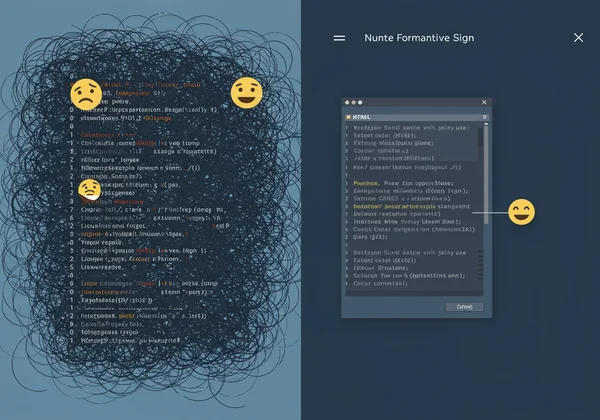
What to Look For: Key Elements in an HTML Source Code Checker
Before diving into the "how," it's crucial to understand the "what." A solid technical SEO audit focuses on specific HTML elements that provide signals to search engines and improve user experience. When you use an HTML source code checker, these are the critical components you need to inspect. They form the bedrock of on-page optimization, and getting them right can significantly impact your rankings.
The Role of Title Tags & Meta Descriptions in CTR
Your <title> tag and <meta name="description"> are your digital handshake on the Search Engine Results Page (SERP). The title tag is a primary ranking factor and is the clickable headline that users see. The meta description, while not a direct ranking factor, heavily influences the click-through rate (CTR) by providing a compelling summary of the page's content. Ensuring they are unique, descriptive, and within character limits is a top priority for any audit.
How Header Tag Hierarchy (H1-H6) Creates Structure
Header tags (<h1> through <h6>) are essential for creating a logical structure for your content. A single, well-crafted <h1> tag should act as the main title of your page, clearly stating its topic. Subsequent headers (<h2>, <h3>, etc.) organize the content into readable sections, making it easier for both users and search engine crawlers to understand the page's key themes and information hierarchy. A clean structure is a sign of a well-optimized page.
Finding Image Alt Text and Schema Markup
Images need context, and that's where alt attributes come in. Alt text makes your images accessible to visually impaired users and helps search engines understand what an image depicts, which can boost your rankings in image search. Similarly, Schema markup is a type of structured data that gives search engines more detailed information about your content, enabling rich snippets like ratings, prices, and FAQs directly in the SERPs. Finding and verifying these elements is key.
The Importance of Canonical and hreflang Tags
These tags handle more advanced SEO scenarios. The rel="canonical" tag tells search engines which version of a URL is the "master" copy, preventing duplicate content issues across similar pages. The rel="alternate" hreflang="x" tag is vital for international SEO, signaling to search engines which language and regional URL should be shown to users in different locations. Misconfigured tags can lead to significant indexing problems.
A Step-by-Step Guide to SEO Page Analysis
Now that you know what to look for, let's walk through the process. Forget the clunky "View Source" window. We're going to use a streamlined workflow to conduct a lightning-fast SEO page analysis. This method is perfect for spot-checking your own pages, analyzing competitors, or performing quick audits for clients. The goal is efficiency and accuracy, which you can achieve with a simple html viewer.
Step 1: Instantly Import a Page with the URL Loader
The fastest way to begin your analysis is to avoid copying and pasting altogether. A modern online html editor should allow you to fetch a page's source code directly from its URL. Simply find the URL input field, paste the web address of the page you want to audit, and click the import button. The tool will instantly pull the entire HTML document into the editor, saving you time and effort. This feature is a game-changer for quick, repetitive checks.
Step 2: Click 'Beautify' to Format the Code for Readability
Raw HTML is often minified or poorly formatted, appearing as a dense, unreadable block of text. This is where the magic happens. Look for a "Beautify" or "Format" button. With a single click, the tool will transform the messy code into a perfectly structured, indented, and easy-to-read document. Each tag is neatly organized on its own line, making it incredibly simple to scan the document and locate the elements you need. This step alone can cut your audit time in half.
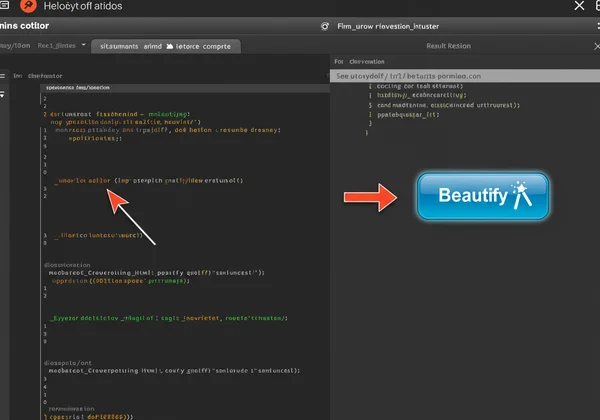
Step 3: Use Ctrl+F to Find Exactly What You Need
With your code beautifully formatted, the final step is to find what you're looking for. Don't scroll manually. Use your browser's built-in "Find" function (Ctrl+F on Windows, Cmd+F on Mac). Simply type in the tag you want to inspect, such as <title>, <h1>, rel="canonical", or alt=. The browser will instantly highlight every instance, allowing you to jump directly to the relevant lines of code for a quick and precise check.

How to Check Meta Tags with an Online HTML Viewer
Putting it all together, let's use our free online tool to perform a sample audit. This platform is an excellent html viewer that integrates all the necessary features—URL import, beautification, and a clean editor—into one simple interface. You can analyze your page in just a few clicks. Here is a mini-checklist to follow.
Audit Your Title & Description in the <head> Section
First, paste your page’s URL into the tool and import the code. Click "Beautify." Now, scroll to the top <head> section. Use Ctrl+F and search for <title>. Is your title tag present, unique, and optimized? Next, search for <meta name="description">. Check its content for clarity and compelling language. This simple check ensures your SERP appearance is optimized.
Scan for a Single, Clear H1 Tag
After checking the head, use Ctrl+F to search for <h1>. A fundamental rule of on-page SEO is to have one—and only one—<h1> tag per page. It should closely match your primary keyword and the page's title. If you find multiple <h1> tags or none at all, it’s a critical issue that needs to be fixed immediately.
Verify alt Attributes on Your <img> Tags
Next on the list is image accessibility. Use the find function to search for <img>. Quickly scan each image tag to ensure it contains a descriptive alt="..." attribute. If you see empty alt="" attributes or missing ones altogether, it's a missed opportunity for both accessibility and image search optimization. You can easily spot these gaps in the cleanly formatted code.
Confirm Your Schema (application/ld+json) is Present
Finally, let’s look for structured data. A common way to implement Schema is with a <script type="application/ld+json"> tag, usually in the <head> or near the bottom of the <body>. Search for ld+json to see if it’s there. If it is, you can inspect the code to verify that the structured data (like Organization, Article, or Product schema) is correctly implemented. If it's missing, you have a clear action item to enhance your page's visibility. Why not try our free tool right now?
Ditch "View Source" for a Smarter Workflow
Performing a quick technical SEO audit doesn't have to be a chore. By moving away from the browser's raw source code view and embracing a dedicated tool, you can dramatically improve your efficiency and accuracy. An online HTML viewer with URL import and beautification features transforms a messy task into a simple, structured process. You can instantly check title tags, header hierarchy, alt text, and schema in a clean, readable format.
This workflow lets you spot and fix critical issues in record time, so you can get back to focusing on the bigger picture. Ready to make your next SEO audit faster and easier? Visit our online HTML viewer and use the URL importer to analyze your first page. Experience the difference a clean view can make.
Frequently Asked Questions About Viewing HTML
How do I view the HTML code of a website?
There are several ways. The most common method is to right-click on a webpage and select "View Page Source" in your browser. However, this often presents a messy, unformatted wall of text. A far more efficient method is to use an online html viewer. With a tool like our online HTML viewer, you can simply paste the URL to get a clean, formatted, and searchable version of the code.
What is an HTML viewer used for?
An HTML viewer is a versatile tool used by developers, designers, students, and SEO specialists. Its primary purpose is to render HTML code so you can see the visual output. However, advanced viewers also serve as an online html editor, allowing you to edit code, debug issues, learn by inspecting existing websites, and perform technical tasks like the SEO audits described in this article.
How can I view an HTML file without a browser?
You can open an HTML file with any plain text editor (like Notepad on Windows or TextEdit on Mac) to see the raw code. However, you won't see the visual rendering of the page. To both see the code and its live preview simultaneously, you need a tool designed for it. You can easily paste the contents of your file into an online html editor to edit the code and preview the results in real-time without any software installation.