HTML Viewer & Online Editor: Ultimate Beginner's Guide to Learn HTML
Welcome to web development! Ever wondered how websites are built? Every site you visit is founded on HTML. This guide is your ultimate starting point to learn HTML, taking you from zero to your first webpage. We'll use simple tools like our free online editor, so there’s no complex setup—just hands-on learning.
What is HTML? Your First Step to Web Development
Before you can build a house, you need to understand the materials. HTML, which stands for HyperText Markup Language, is the standard material for creating web pages. It’s not a programming language like Python or Java; instead, it’s a markup language used to structure content on the web. Think of it as the skeleton that gives a webpage its shape and form.

Understanding the Building Blocks of the Web
Think of writing a document with headings, paragraphs, and images. HTML "marks up" your text, telling the browser how to display it: "This is a heading," "This is a paragraph," etc. This fundamental webpage structure enables browsers to display content consistently for users everywhere. Every element you see on a page—text, links, images, and buttons—is defined by HTML.
How HTML Tags Create Structure
HTML works using elements, which are usually made up of an opening tag, content, and a closing tag. The tag is the keyword enclosed in angle brackets, like <p>. For example, to create a paragraph, you would write:
<p>This is my first paragraph.</p>
Here, <p> is the opening tag that signals the start of a paragraph, and </p> is the closing tag that marks its end. This simple HTML syntax is the key to organizing your content. By combining different tags, you build a nested structure that forms a complete and functional webpage. It’s a logical system that, once understood, becomes incredibly intuitive.
Set Up Your HTML Learning Environment with Our Online HTML Editor (No Installation Needed!)
One of the biggest hurdles for beginners is setting up a complicated development environment. You might hear about code editors, local servers, and command-line tools, which can be overwhelming. But what if you could skip all that and start coding right now? With an online html editor, you can. This approach removes all the friction, allowing you to focus purely on learning.
Why Our HTML Viewer & Online Editor is Perfect for Beginners
For anyone starting their html for beginners journey, an online tool is a game-changer. Our HTML Viewer was designed specifically to make learning and testing code effortless. Here’s why it’s the perfect companion:
-
Instant Feedback: The side-by-side live preview shows you the visual result of your code as you type. This immediate feedback loop is crucial for understanding how different tags work.
-
Zero Setup: There’s nothing to download or install. Just open your browser, navigate to our site, and you're ready to code.
-
All-in-One Tools: Beyond just viewing, you can format your code with the "Beautify" button to make it readable or "Minify" it to see how code is optimized for performance.
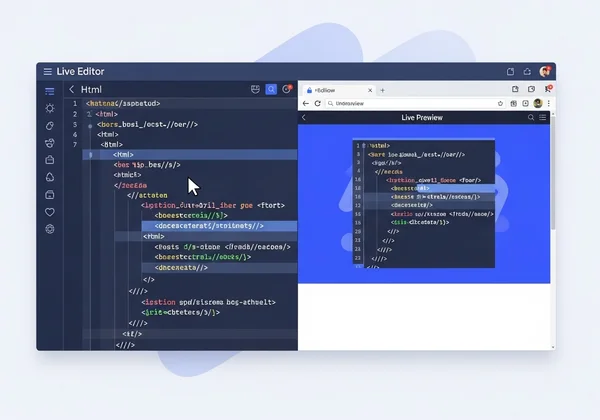
It provides a risk-free sandbox where you can experiment, make mistakes, and learn without any pressure.
Your First HTML Document: A Hands-On Walkthrough
Let's create your first webpage right now! It's a tradition in the coding world to start with a "Hello, World!" program. Open up the HTML Viewer in another tab and paste the following code into the editor on the left:
<!DOCTYPE html>
<html>
<head>
<title>My First Webpage</title>
</head>
<body>
<h1>Hello, World!</h1>
<p>I am learning HTML, and it's awesome.</p>
</body>
</html>
Look at the preview pane on the right. You’ve just created a webpage! You can see a main heading and a paragraph. This simple HTML document contains the essential elements every webpage needs. Go ahead and try changing the text inside the <h1> or <p> tags and watch the preview update in real-time.
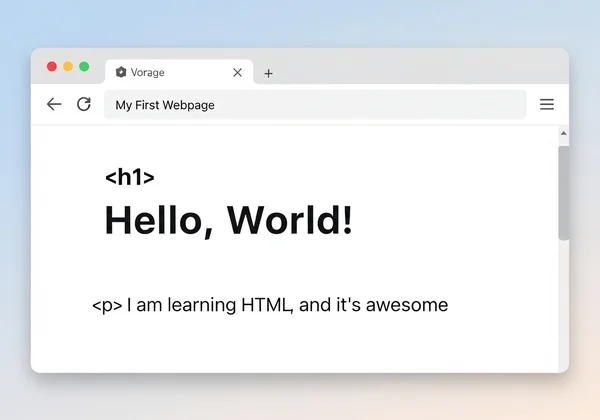
Essential HTML Tags You Need to Know
Now that you've created your first webpage, let's explore the most common tags you'll use. This section of our html basics tutorial covers the foundational elements for structuring any page.
Structuring Your Page: <html>, <head>, <body>
Every HTML document has a fundamental structure. The <html> tag is the root element that wraps all the content. Inside it, there are two main sections:
<head>: This section contains meta-information about the page, such as the title (<title>), character set, and links to stylesheets. This information isn't displayed on the page itself but is crucial for the browser.<body>: This is where all the visible content of your webpage goes—headings, paragraphs, images, links, and more. This is the part that your users will see and interact with. This is the core of your webpage structure.
Content Tags: Headings (<h1>-<h6>), Paragraphs (<p>), Links (<a>), Images (<img>)
These are the tags you'll use most often to add content:
- Headings:
<h1>to<h6>define headings.<h1>is the most important (main heading), while<h6>is the least. - Paragraphs:
<p>is used for blocks of text. - Links: The
<a>(anchor) tag creates hyperlinks. Thehrefattribute specifies the destination URL, like this:<a href="[https://htmlviewer.cc](https://htmlviewer.cc)>Visit our site</a>. - Images:
<img>embeds an image. It's a self-closing tag and requires thesrc(source) attribute for the image URL and analt(alternative text) attribute for accessibility:<img src="image-url.jpg" alt="A descriptive caption">.
Lists (<ul>, <ol>, <li>) and Semantic Elements
Lists are perfect for organizing information. You can create an unordered (bulleted) list with <ul> or an ordered (numbered) list with <ol>. Each item within the list is defined with an <li> tag.
Beyond basic tags, modern HTML emphasizes using semantic HTML tags. These tags describe their meaning and content, which helps with both SEO and accessibility. Examples include <header>, <footer>, <nav> (for navigation links), <main> (for the main content), and <article>.
Bringing Your Webpage to Life: Real-time Preview & Debugging
One of the most powerful aspects of learning with an online tool is the ability to see your changes instantly. This interactive experience accelerates your understanding and helps you quickly spot and fix mistakes. It’s a core feature of any good html tutorial.
Seeing Your Code Instantly: The Power of Live Preview
The live preview feature is your best friend as a beginner. When you're not sure what a tag does, just type it and see what happens! This "cause and effect" learning method is far more effective than just reading theory. Did you forget a closing tag? Or misspell an attribute? The live preview will often show a broken layout, giving you an immediate clue that something is wrong. You can experiment freely on our real-time editor and build your confidence.
Basic Troubleshooting: Fixing Common HTML Errors
As you write more code, you will inevitably run into errors. Here are a few common ones and how a tool can help:
- Unclosed Tags: Forgetting a closing tag like
</p>can mess up the rest of your page's layout. A good editor makes it easy to spot these inconsistencies. - Typographical Errors: A simple typo in a tag name (e.g.,
<h1/>instead of</h1>) can prevent it from rendering correctly. The instant feedback helps you catch these typos right away. - Incorrect Nesting: Tags must be closed in the reverse order they were opened. For example,
<p><strong>Correct</strong></p>is right, but<p><strong>Wrong</p></strong>is not. Use our Beautify feature to automatically fix indentation and make incorrect nesting easier to see.
Beyond Basics: Next Steps in Your HTML Journey
Congratulations! You now have a solid understanding of HTML fundamentals. But this is just the beginning. HTML provides the structure, but you'll soon want to add styling and interactivity to your webpages.
Adding Style with CSS and Interactivity with JavaScript
The next logical steps in your web development journey are CSS and JavaScript.
-
CSS (Cascading Style Sheets): This is the language used to style your HTML. It controls colors, fonts, spacing, layouts, and animations.
-
JavaScript: This is a programming language that brings your website to life, allowing you to create interactive elements like image sliders, form validations, and dynamic content updates.
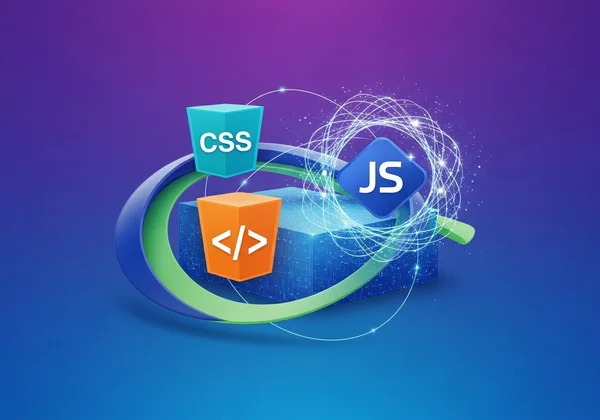
Our online HTML editor supports CSS and JavaScript, too, so you can continue using it as you expand your skills.
Practice HTML with Our Viewer: Import, Edit, Learn
The best way to get better at coding is to practice. Here are some ways to use our HTML editor to sharpen your skills:
- Recreate Simple Websites: Find a basic website and try to rebuild its structure using HTML.
- Experiment with Tags: Explore less common HTML tags and see what they do.
- Use the URL Importer: Paste the URL of any website into our tool to see its source code. This is a fantastic way to learn from real-world examples. Click "Beautify" to make the code clean and easy to study.
Your First Webpage Awaits: Start Building Today
You've successfully started your web development journey, learning HTML basics, setting up your zero-installation environment, and mastering essential tags. The path to expertise is practice-driven, and with our tool, you're ready to begin. Don't delay! Head to the HTML Viewer, clear the editor, and start building your own webpage today. Your adventure has just begun!
FAQ Section: Common Questions for New HTML Learners
How can I paste HTML into a browser and see it instantly?
This is exactly what an online HTML viewer is for! Instead of saving a file and opening it, you can simply paste your code into a tool like HtmlViewer.cc and see the rendered webpage in a live preview pane right next to your code. It's the fastest way to test snippets and learn.
What is an HTML viewer and why do I need one?
An HTML viewer is a tool that renders HTML code into a visual webpage. For learners, it's essential because it provides an immediate feedback loop, allowing you to see the results of your code in real-time without needing to set up a local development environment. It’s your personal sandbox for experimenting and building. You can try our free tool to see for yourself.
Can I preview an HTML page without saving it as a file?
Yes, absolutely. That is a core feature of online editors. By using a web-based tool, you can write, edit, and preview your HTML directly in your browser. When you are happy with the result, you can then choose to download it as an .html file from our site.
How do I view the HTML code of any website to learn from it?
Most browsers have a "View Page Source" option (often by right-clicking on a page). However, the code is often messy and hard to read. A better way is to use the URL import feature on HtmlViewer.cc. Just paste the website's URL, and our tool will fetch the HTML. Then, click the "Beautify" button to format it into a clean, readable structure perfect for learning.