CSS 盒模型详解:可视化指南与在线编辑器
是否曾为网页布局中元素定位不准确而烦恼?罪魁祸首往往是对 CSS 盒模型 的误解,它是网页设计中最基础的概念。它规定了每个 HTML 元素在屏幕上的呈现方式,定义了其所占用的空间。完美间距的 HTML 页面预览 完全取决于掌握这一原理。本指南将通过可视化方式详细解析盒模型的组成部分——内容、内边距、边框和外边距——将困惑转化为清晰。更棒的是,你将学习如何使用 在线 HTML 编辑器 即时查看这些概念的实际效果。
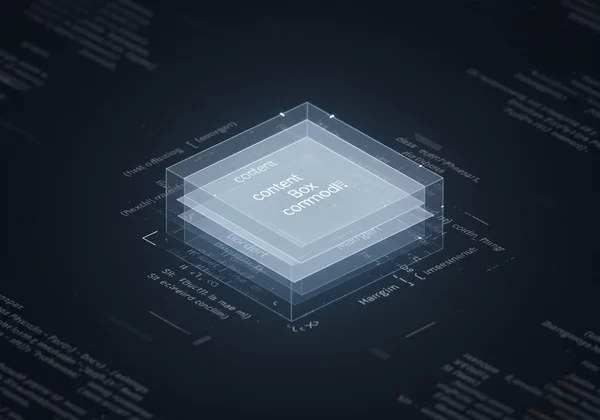
理解 CSS 盒模型的基本组成部分
网页上的每个元素都是一个矩形盒子。这个盒子由四个不同的层组成,从内到外依次堆叠。理解每一层是实现可预测和专业网页布局的第一步。把它想象成一幅带框的画:你有画本身、画周围的衬边、画框,以及画框与墙上其他画之间的空间。
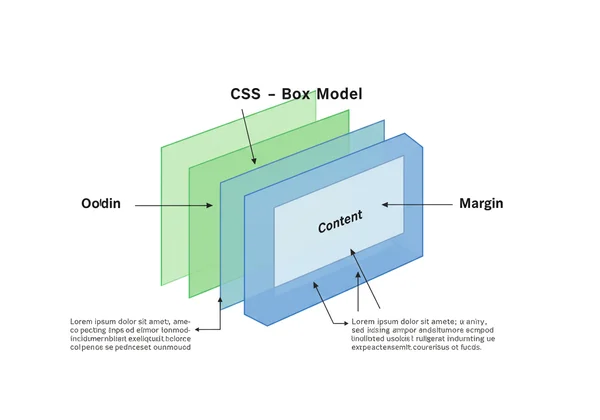
内容区域:元素的“核心”
盒子的最中心是 元素的“核心”:内容区域。这是你的文本、图像、视频或其他媒体出现的地方。这个区域的尺寸由 CSS 中的 width 和 height 属性定义。例如,如果你为 <div> 设置 width: 300px;,你就是在定义这个内容盒子的宽度。所有其他层都围绕着这个中心部分添加。
内边距:内部空间和视觉呼吸区
下一层是内边距。内边距是内容区域和元素边框之间的透明空间。它的主要目的是提供 视觉上的呼吸空间,防止你的内容紧贴其容器的边缘。你可以使用 padding-top、padding-right、padding-bottom、padding-left 等属性或简写 padding 属性来控制所有四边的内边距。增加内边距会使元素从内部看起来更大。
边框:内边距和外边距之间的轮廓
边框是围绕内容和内边距的可见框架。它充当元素的边界。你可以精确控制其外观,包括其厚度(border-width)、样式(border-style——例如,实线、点线、虚线)和颜色(border-color)。边框是 元素的尺寸确定 的关键组成部分,因为它的厚度会影响盒子的整体尺寸。
外边距:外部空间和元素分离
最外层是外边距。这是边框 外部 的透明空间。外边距的作用是在元素与其相邻元素之间创建距离,确保适当的 元素分离。如果你想将两个 <div> 元素相互推开,你可以增加它们的外边距。与内边距不同,当两个垂直外边距相遇时,外边距有时会“折叠”,这是理解复杂布局时一个重要的行为。你可以使用 在线 HTML 查看器 来体验这种效果。
内容盒 vs. 边框盒:揭秘 CSS 尺寸计算
对于学习 CSS 的开发者来说,最常见的困扰之一就是元素总尺寸的计算方式。这由 box-sizing 属性控制,它有两个主要值,从根本上改变了盒模型的行为。
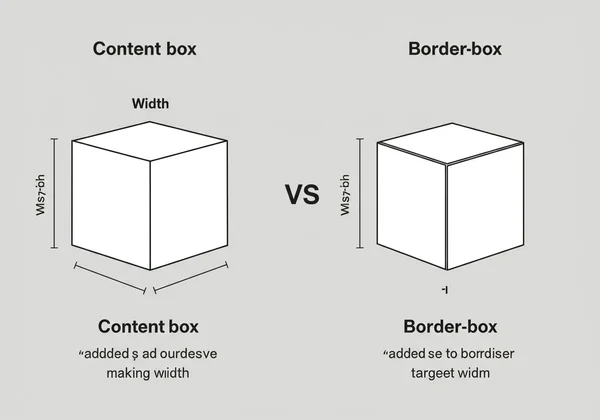
标准盒模型:content-box 解释
默认情况下,所有元素都使用 box-sizing: content-box;。在这个 标准盒模型 中,当你设置元素的 width 和 height 时,这些尺寸 仅 适用于内容区域。内边距和边框则是在该宽度和高度的 基础上 添加的。
例如,如果你有:
.my-box {
width: 200px;
padding: 20px;
border: 10px solid black;
}
.my-box 的总渲染宽度将是 260px(200px 内容 + 20px 左内边距 + 20px 右内边距 + 10px 左边框 + 10px 右边框)。这种累加计算方式会使布局计算变得复杂且不直观。
直观盒模型:border-box 解释
一种更可预测的方法是 box-sizing: border-box;。在这个 直观盒模型 中,你定义的 width 和 height 代表元素的总尺寸,包括 内边距和边框。浏览器会自动从内容区域中减去内边距和边框的厚度。
使用 border-box 的相同示例:
.my-box {
box-sizing: border-box;
width: 200px;
padding: 20px;
border: 10px solid black;
}
.my-box 的总渲染宽度正是 200px,如所指定。内部的内容区域会自动缩小到 140px 以适应内边距和边框。这使得创建网格系统和响应式设计变得显著更容易。
何时使用:选择正确的 box-sizing 属性
对于现代网页开发,几乎总是建议全局设置 box-sizing: border-box;。这会创建一个更一致且更易于管理的布局系统。许多开发者会在样式表的顶部添加以下 CSS 重置规则,以将此行为应用于每个元素:
*,
*::before,
*::after {
box-sizing: border-box;
}
这个简单的规则通过确保你为元素设置的尺寸就是你在屏幕上看到的尺寸,从而简化了整个开发过程。你可以 立即测试此代码 来查看它带来的显著差异。
盒模型的应用:外边距与内边距的实践
了解外边距和内边距之间的区别对于精确控制布局至关重要。虽然两者都创建空间,但它们的意图和效果不同。
掌握空间:何时使用外边距,何时使用内边距
以下是 精准控制间距 的简单经验法则:
- 当你希望增加元素边框 内部 的空间时,使用内边距。一个很好的例子是按钮;你添加内边距来在按钮文本和其边框之间创建空间,使其看起来更平衡、更易点击。元素的背景颜色将延伸到内边距区域。
- 当你希望增加元素与页面上其他元素 之间 的空间时,使用外边距。如果你想将一个标题推离其下方的段落,你可以为标题添加
margin-bottom或为段落添加margin-top。
常见盒模型问题与调试技巧
一个常见问题是“外边距折叠”,即相邻块级元素的顶部和底部外边距会合并成一个单一的外边距。例如,如果一个元素有 margin-bottom: 20px,而下一个元素有 margin-top: 30px,它们之间的空间将是 30px,而不是 50px。虽然这是预期行为,但可能会令人困惑。另一个问题是当使用默认的 content-box 模型时,元素会溢出其容器。对于此类 CSS 调试 问题,在线 HTML 编辑器 提供了一个沙盒环境,你可以在其中隔离有问题代码并快速测试解决方案。
使用 Html Viewer 可视化你的 CSS 布局
理论固然重要,但真正理解 CSS 盒模型的最佳方式是亲眼所见。这就是实时可视化工具变得无比宝贵的地方。使用 Html Viewer,你可以编辑代码并立即看到每次更改的影响,无需任何复杂的设置。
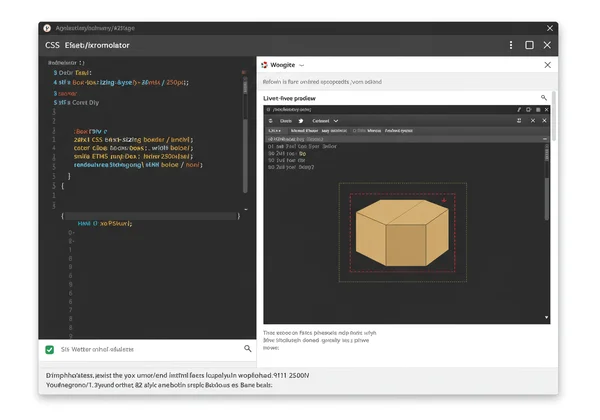
分步指南:使用 Html Viewer 体验盒模型
让我们 体验盒模型。这非常简单:
- 导航到我们网站上的 即时预览工具。
- 将以下 HTML 和 CSS 粘贴到编辑器窗格中:
<style> .box { box-sizing: border-box; width: 250px; height: 150px; padding: 20px; border: 5px solid #007BFF; margin: 30px; background-color: #E9ECEF; } </style> <div class="box"> This is my content. </div> - 在编辑器中,将
padding值从20px更改为40px。观察实时预览窗格中内容区域的缩小,而整个盒子的宽度仍保持 250px。 - 现在,将
margin从30px更改为50px。注意盒子如何将自己进一步推离预览区域的边缘。
即时反馈:实时预览对学习 CSS 的强大作用
这种即时反馈循环使得像我们的在线编辑器这样的工具在学习中如此强大。你无需保存文件、切换到浏览器并刷新页面,而是边输入边看到代码的结果。这种 实时预览 通过在你的 CSS 属性和屏幕上的渲染输出之间建立直接的视觉联系,帮助巩固盒模型等概念。它将抽象的规则转化为具体的结果,加速你从初学者到自信开发者的旅程。
掌握 CSS 盒模型:通往完美布局之路
CSS 盒模型不仅仅是 CSS 的一个特性;它是网页布局的基石。通过理解内容、内边距、边框和外边距如何协同工作,并利用 box-sizing: border-box; 的强大功能,你可以完全控制元素的间距和定位。掌握的关键在于实践,而没有什么比提供即时视觉反馈的工具更好的实践方式了。
准备好不再为布局而烦恼,开始自信地构建了吗?访问 Html Viewer 立即开始实践 ,将 CSS 理论转化为设计现实。
关于 CSS 盒模型和在线工具的常见问题
什么是 CSS 盒模型,为什么它很重要? CSS 盒模型是一个网页标准,它将每个 HTML 元素都视为一个矩形盒子。这个盒子由四个部分组成:内容、内边距、边框和外边距。它至关重要,因为它定义了元素在网页上的尺寸、间距和布局方式,构成了所有基于 CSS 设计的基础。
box-sizing: border-box; 如何简化 CSS 布局?
box-sizing: border-box; 属性通过使元素的尺寸更可预测来简化布局。当你使用此属性设置元素的宽度和高度时,这些值会包括内边距和边框。这可以防止元素在添加间距或边框时意外变大,从而使网格系统和响应式设计更易于管理。
我能实时看到我的 CSS 盒模型变化吗? 是的,完全可以!使用像我们这样的 免费 HTML 查看器,你可以编辑 CSS 属性——例如内边距、外边距或边框——并立即在实时预览窗格中看到视觉变化。这种即时反馈是学习和调试 CSS 最有效的方法之一。
在线 HTML 查看器如何帮助学习 CSS? 在线 HTML 查看器通过提供一个零设置的交互式环境来加速 CSS 学习。初学者可以专注于编写代码,而无需担心本地开发环境。即时、并排的预览在代码和输出之间建立了强大的视觉联系,有助于快速巩固盒模型、Flexbox 和 Grid 等复杂概念。